Android to Android
On your old phone or tablet, open the Settings app
Tap on Google Backup
If these steps don't match your phone or tablet settings, try searching your Settings app for ‘backup’ or get help from your device manufacturerTap Back up now
If you’re setting up your new phone or tablet for the first time, follow the on-screen steps to restore your data, during the device setup.
If you’ve already set up your new phone or tablet
Go to the Google Play Store
Open the menu and select My apps and device
Pick Longleaf Valleyas the app data you want to migrate to the new device.
For more information, please check out Google’s Support Article.
iPhone to iPhone
On your old iPhone or iPad, go to Settings > [your name] and tap iCloud
Tap iCloud Backup and then tap Back Up Now
If you’re setting up a new iPhone or iPad for the first time:
Follow the set-up instructions for the new iPhone until you get to the Apps & Data screen.
Choose Restore from iCloud Backup
Note: this will restore all your data, not just Longleaf ValleySign into iCloud with the same user ID as the old iPhone or iPad.
Tap Next and select the most recent backup for installation.
If you’ve already set up your new phone or tablet, unfortunately there are no official ways to restore Longleaf Valley save data without doing a full restore, as described above, which may risk you losing data.
For more information, please refer to Apple’s Support Page.
iPhone to Android or Android to iPhone
Unfortunately, this isn’t currently possible. We’re working hard on adding Cloud Save support to Longleaf Valley, so that this will no longer be an issue.
Player Support
Need help with one of our games or want to report a bug?
help@treespleasegames.com